Installation
You can install Contentz using npm
npm install contentz
Or using Yarn
yarn add contentz
Both ways work also globally adding -g for npm or global for Yarn
You could also use it from npx
npx contentz
Adding the command at the end (social or build).
Configuration
To start a project you need to create config.yml at the root of your project with, at least, the following configuration
---
title: My Website
description: This is my personal website
domain: https://my-website.com
Additionally you could define language key to set the default language of the website, by default is en. This is used for the Internationalization feature
The final file structure of your project should look like this
my-website
- config.yml
- package.json
Additional configuration keys could be added and will be explained below in their corresponding sections.
Using Articles
To start using articles create first a folder /articles in your project root and inside put your article in an .mdx file.
my-website
articles
- hello-world.mdx
- config.yml
- package.json
Inside your hello-world.mdx use Frontmatter to define metadata
---
title: Hello, World!
description: My first article
date: 2019-03-07T15:55:12.167Z
lang: en
tags: Article, Contentz, Blog
published: true
---
This is the content of **my first article**.
Now run contentz build to create your website with this articles. Contentz will automatically generate a /articles/ page with the list of articles with the key published: true, any article with published: false or without that key will not be listed, useful to deploy drafts or private articles. This special page will be added automatically to the header of the website with the name Articles.
Using Custom Pages
Custom pages, like this one, works in a similar way to articles, create a /pages folder in your root project and a MDX file with the content of the page.
my-website
articles
- hello-world.mdx
pages
- about.mdx
- config.yml
- package.json
Inside the content of the page use Frontmatter to set the metadata
---
title: About me
lang: en
description: Learn more about me
---
This is the content of **my first page**.
After that run contentz build to create the website, you will be able to access your page on /about, note how Contentz remove the /pages from the URL, special names like index and articles are ignored by Contentz to avoid overlapping the default index and articles pages.
Custom pages are not automatically added to the header as the Articles page, to manually add them use the config.yml.
---
title: My Website
description: This is my personal website
domain: https://my-website.com
navigation:
- name: About me
path: /about/
This navigation key is a list of name and path, it let you not only add links to custom pages but also to external pages.
Generate Social Images
Once you have your content created you will want to generate social images to share it on Twitter, Facebook, Slack and other social networks. There are two way to add a social image, the first one is adding a social key to the Frontmatter of an article or page with a link to the image or let Contentz generate one.
To generate a social image run the following command
contentz social articles/hello-world.mdx pages/about.mdx home error articles
This will generate the social images of your articles and pages, and also for your homepage, your error page (documented below) and your list of articles.
An example social image is:
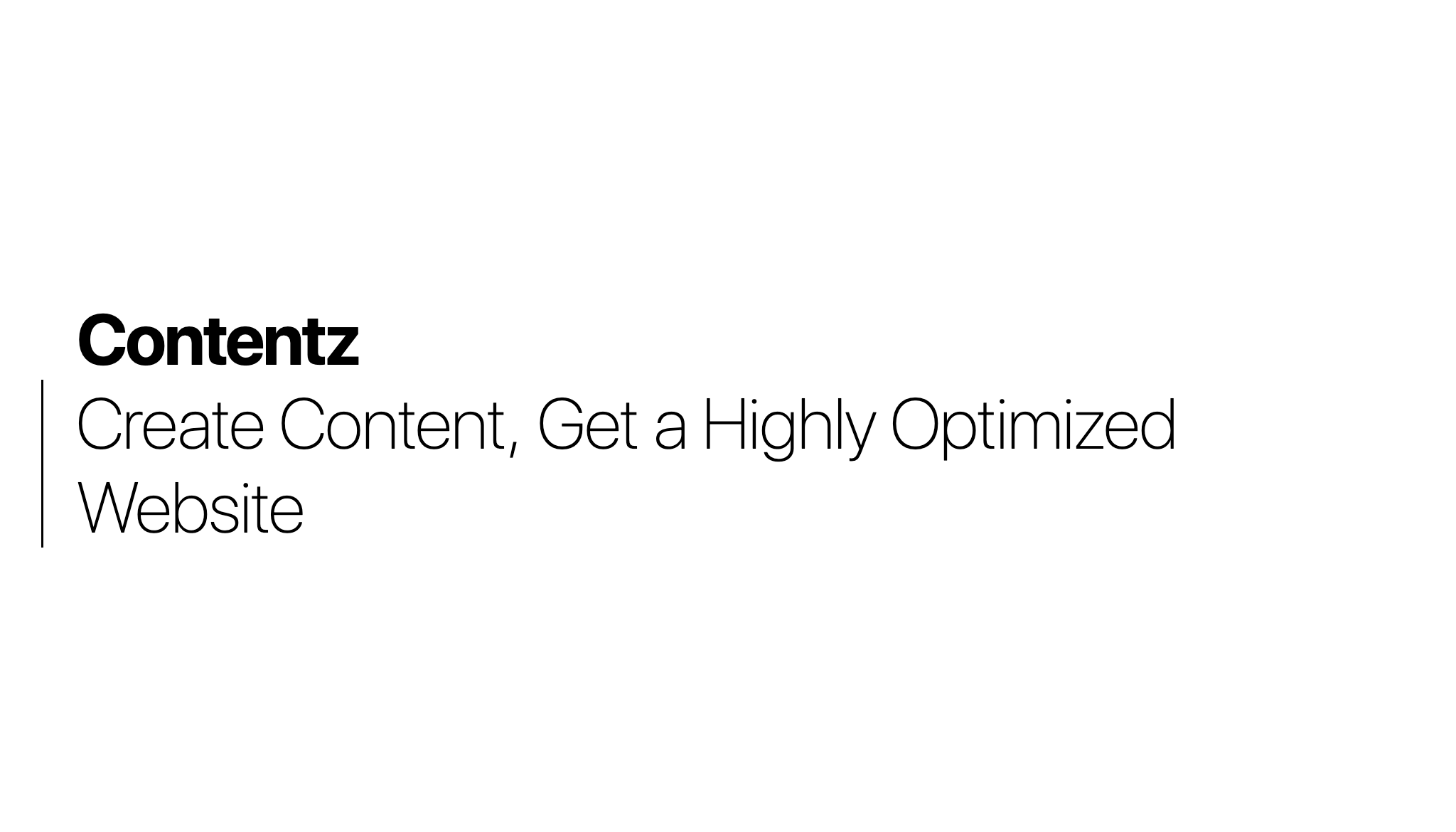
That is the social image of the homepage of this same website.
Contentz by default try to link to generated social images, there is nothing to do more than run contentz social to generate one and add them to your Git repository.
my-website
articles
- hello-world.mdx
pages
- about.mdx
static
_social
articles
- hello-world.png
pages
- about.png
- error.png
- home.png
- config.yml
- package.json
Incremental Build
Contentz has default support to Incremental Build, what does this mean? If you run contentz build two times in a row the second one will be way faster because it does absolutely nothing, when you change or create a file (a page or article) then it will only build that file and the affected files.
- If you create or update an article it will build that article and the list of articles.
- If you change your configuration it will rebuild everything.
- If you update Contentz it will rebuild everything.
- If you create or update a page it will only build that page.
If for some reason you want to disable this feature you will need to set incremental: false in your config.yml.
Social Networks and Email Address
In case you want to link your social networks from the homepage it's possible to add them to your config.yml under the key social.
social:
twitter: username
github: username
npm: username
linkedin: username
dev: username
meetup: ID
That is the list of supported social networks, if you need the username (or ID for Meetup) it will automatically add the respective icon in the homepage.
It's also possible to add an email icon using the key email in the config.yml.
email: my@email.com
This will link have a mailto: email with the corresponding icon in the homepage too.
The configuration should look like this:
---
title: My Website
description: This is my personal website
domain: https://my-website.com
email: my@email.com
social:
twitter: username
github: username
npm: username
linkedin: username
dev: username
meetup: ID
navigation:
- name: About me
path: /about/
Edit on GitHub
If your website is open source you could set your repository URL, Contentz will then build the website and it automatically add the text Edit on GitHub in the footer with the GitHub icon.
This is configured with the key repository in the config.yml.
---
title: My Website
description: This is my personal website
domain: https://my-website.com
repository: https://github.com/username/my-website
email: my@email.com
social:
twitter: username
github: username
npm: username
linkedin: username
dev: username
meetup: ID
navigation:
- name: About me
path: /about/
Support on Patreon
If you have a Patreon to let people support you with your content, Contentz let you set your Patreon username and it will render a message to incentive people support your writing on Patreon.
This is configured with the key patreon in the config.yml.
---
title: My Website
description: This is my personal website
domain: https://my-website.com
repository: https://github.com/username/my-website
patreon: username
email: my@email.com
social:
twitter: username
github: username
npm: username
linkedin: username
dev: username
meetup: ID
navigation:
- name: About me
path: /about/
This Patreon message will be added below your social networks and email in the homepage and in the footer of each page.
Styles in MDX
Contentz use Emotion internally to add styles to the website, it also provide access to the css prop and the css template tag inside the MDX, this let you add HTML elements in-between the Markdown and style them with Emotion.
<div css={{ color: "red" }}>This is red</div>
<div css={css`color: blue`}>This is blue</div>
These are the two ways to add styles, the first one using the css prop and an object literal, the second one using the css prop too but using the template tag css to write normal CSS code if you prefer that syntax.
Static files
Contentz copy the content of the folder /static to your /public directory to allow you link images and other kind of static files.
my-website
articles
- hello-world.mdx
pages
- about.mdx
static
_social
articles
- hello-world.png
pages
- about.png
- error.png
- home.png
- avatar.jpg
- config.yml
- package.json
Feed RSS
If you write articles Contentz will automatically generate a feed RSS, place it in /atom.xml and link it from the header of each page. There is nothing required to make this work and is not possible to disable it.
Offline First
Contentz generate a Service Worker automatically with the minimum required code to cache every file of your website and use it if the user doesn't have internet connection, which means your website can work offline after the first time the user access it.
Link Sharing
If you want to have a list of shared links, for some reason, you could create a links.yml file at the root of your project, similar to this one.
---
- url: https://sergiodxa.com/articles/presentando-contentz/
title: Presentando Contentz
comment: Contentz, un Pure Static Site Generator para obtener un sitio web super optimizado
date: 2019-03-05T21:03:17.909Z
When running contentz build Content will automatically pick it up and create a /links/ page with your list of links in a design similar to /articles. It will also link to it from the header of each page with the text Link.
my-website
articles
- hello-world.mdx
pages
- about.mdx
static
_social
articles
- hello-world.png
pages
- about.png
- error.png
- home.png
- avatar.jpg
- config.yml
- links.yml
- package.json
Internationalization
Contentz support internationalization out of the box for the fixed messages generated by the tool. To change it set language or lang (language is preferred), if the language is not supported yet it will fallback to English.
If your language is not supported you could add it on the repository of Contentz.
Currently supported languages are:
enfor English (default)esfor Spanish